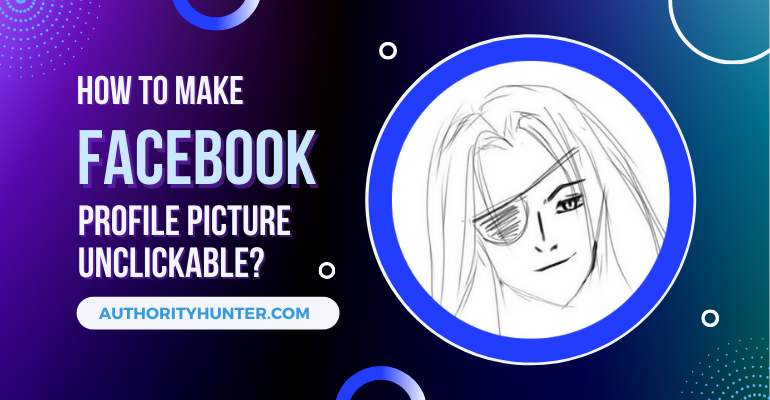The Facebook profile picture is the first thing that people see when they visit your profile, and it’s an unavoidable part of every profile. Some people also search for this like how to lock Facebook profile picture on both mobile or Laptop. But did you know that Facebook lets you hide your profile picture, or make your Facebook profile picture Unclickable to non-friends? You don’t necessarily want people to click on your profile picture to access your Facebook account. Here’s how to make Facebook profile picture unclickable on mobile and desktop or PC.
Table of Contents
How to make Facebook profile picture unclickable on mobile
There are five steps to make your profile unclickable on mobile:
Step 1. Tap on the hamburger menu in the top right of Facebook and click on your name
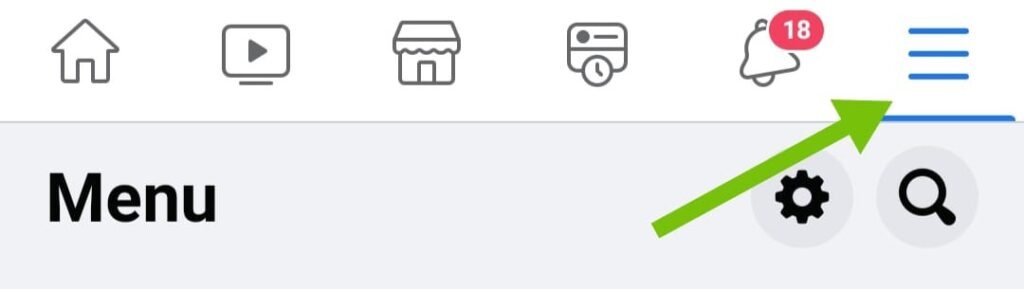
Step 2. Tap on more under your name

Step 3. Tap on the Lock profile Option

Step 4. Tap on Lock Your Profile again
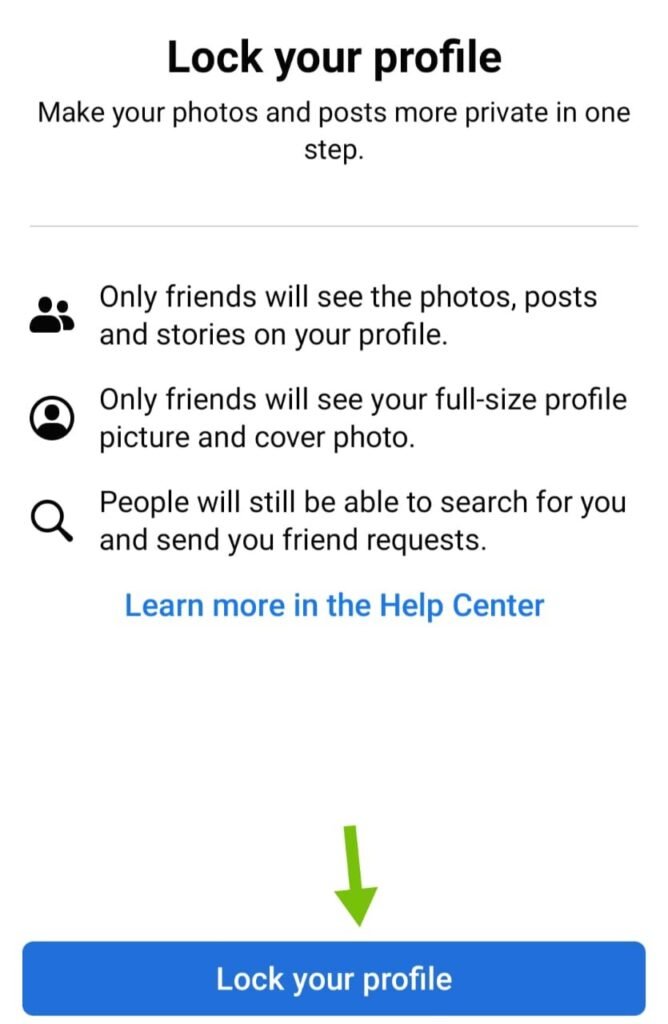
Step 5. And confirm it

How to make Facebook profile picture unclickable on Desktop or PC
There are five steps to make your profile unclickable on the Desktop:
Step 1. Click on your name

Step 2. Click on the three-dot button

Step 3. Click on Lock Profile

Step 4. Click on Lock Your Profile again show in blue button

Step 5. Then click on ok to confirm it

By following these important steps, you can make your Facebook profile picture unclickable.

Whenever an unknown person tries to open your profile, such an option will come in front of him and he will not be able to open your profile.
How do I crop my profile picture on Facebook after uploading?
Some people use Facebook just to maintain private connections and want to make their Facebook profile picture less visible. We will show you how.
Everyone can see your profile picture, click on it, see the enlarged view, and even save it. If your Facebook profile is public, this means even people who aren’t on your friend’s list can do this, which makes many users feel uncomfortable.
Unfortunately, it is no longer possible to make your Facebook picture unclickable. It was possible before but Facebook changed its policy and now users must find other ways to get a little more privacy.
We have a few tips to overcome this particular hurdle and we explain them below:
Crop Your Picture
You can crop your original Facebook profile picture to make it less visible and detailed. For example, if your full picture is present on the profile and someone clicks on it, they can easily see the entirety of it.
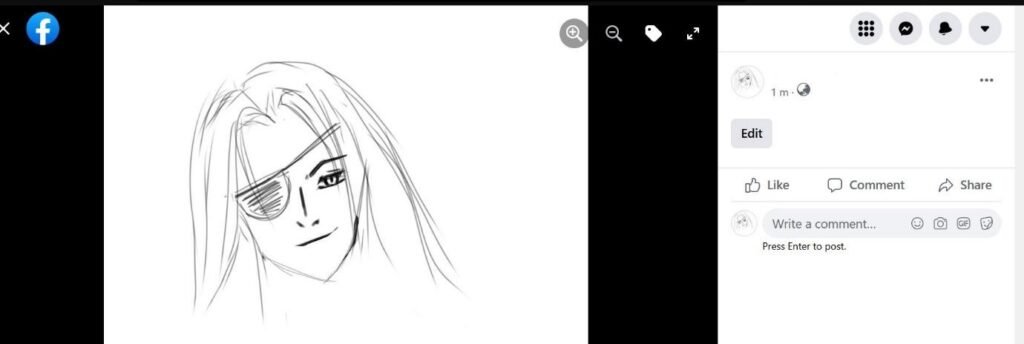
If you want some privacy and require a picture that doesn’t give too much away, you can crop it. Here’s a look at how you can do it:
Step 1. Click on the profile picture and select the ‘Update Your Profile Picture’ option from the pop-up menu.
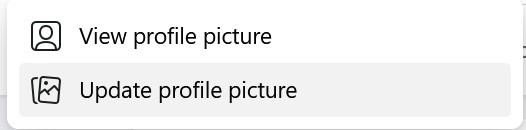
Step 2. Click on Upload Photo and select the desired photograph for your profile picture.

Step 3. Enlarge your photograph to focus on one detail.

Step 4. Reposition the image according to your requirements and click on Crop Photo.
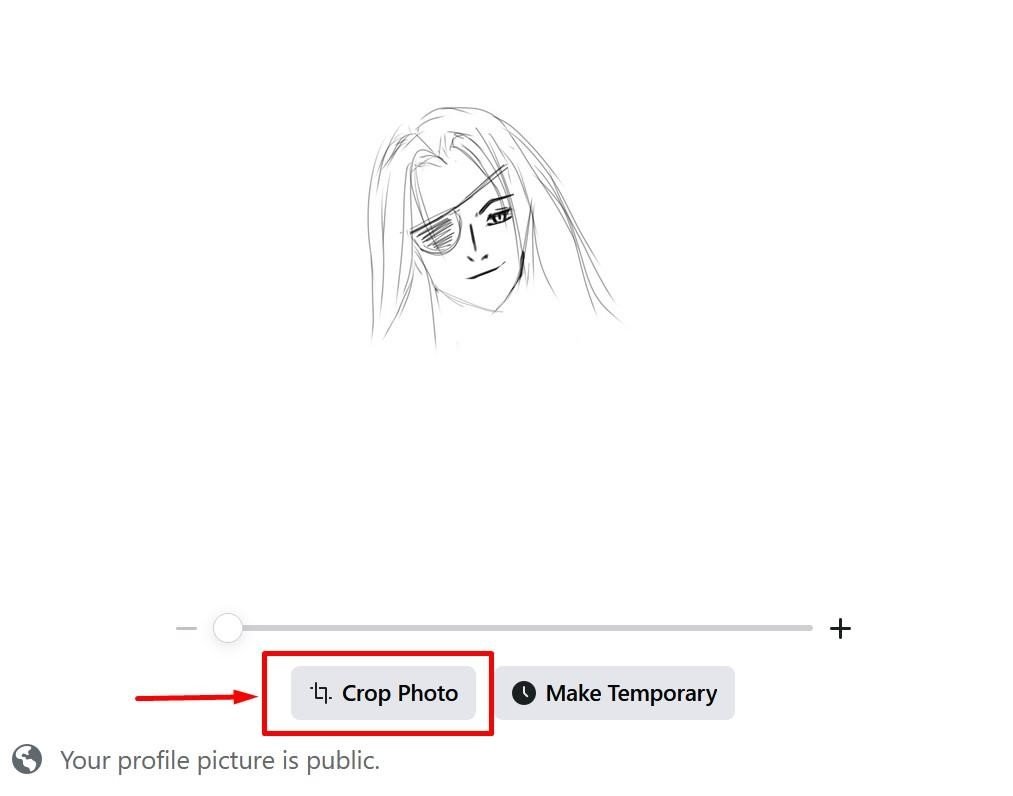
Step 5. Once the photo is cropped, everything outside the cropped borders will disappear.

Step 6. Click on ‘Save’ to save the changes you have made to your profile picture. It will appear in its cropped state on your profile as shown below.

Step 7. Once the picture is cropped, when someone clicks on it, they won’t see the entire view. As shown below, they will only see the cropped version.

(Enlarged view of the profile picture.)
This is one way to make your profile pictures somewhat private. Other pictures have the regular privacy settings Facebook had before and you can control what people can see.
The alternative to cropping a profile picture on Facebook is to choose a small thumbnail-like picture for the profile to begin with. When people click on it, they will only be able to see the small thumbnail you added to your profile.
As you can see, while it isn’t possible to make your Facebook profile picture private, you can work around it to increase your privacy as we discussed in the initial paragraphs. If you are concerned, we recommend choosing a less recognizable image for a profile picture.
We have several tips like this on our website.
Just explore our Facebook category to get answers to your most pressing Facebook questions.