Sometimes you just want to end a connection on Discord and go your separate ways. We show you how to unfriend someone on discord mobile (android, iPhone, tablet) and desktop. There can be many reasons if someone removes a friend from your discord friend list.
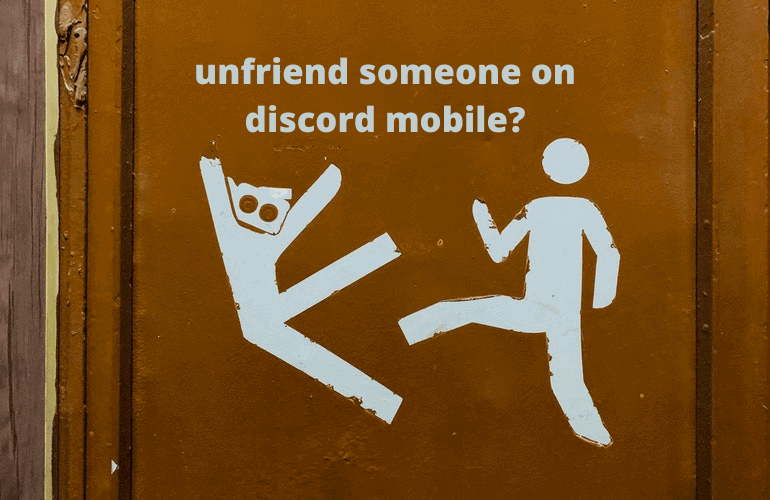
Discord allows users to comminute with each other in servers and channels or in private through DMs. Users that communicate regularly with people through the DMs often add their conversation partners as friends. It is easier to contact these ‘friends’ and check to see if they are online.
However, sometimes friends break or just disappear and you want to remove that person from your friend’s list.
We list some simple steps to unfriend:
How to unfriend someone on a discord desktop
Removing a friend on the desktop is pretty easy. Mentioned below are the steps you need to follow:
Step 1. Click on the Discord icon on the top left-hand corner of your application window. This leads you to a list of direct messages.
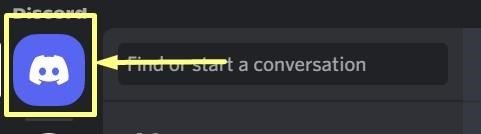
Step 2. Find the user in the list that shows up under direct messages.
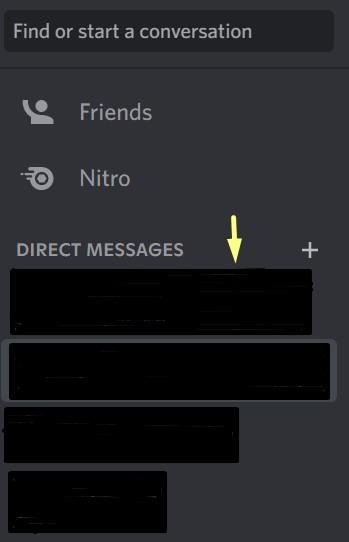
Step 3. You can right-click on any friend in this list and click on ‘Remove Friend’ from the drop-down menu.
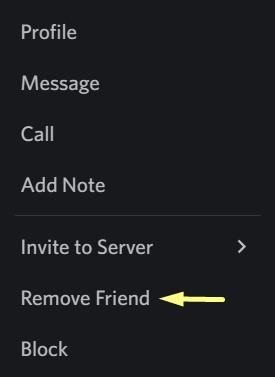
Step 4. You can also click on the ‘Friends tab’ at the top of the page and get a list of friends.
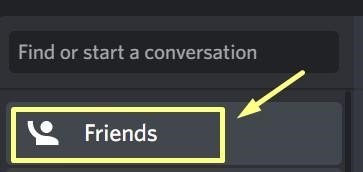
Step 5. Click on the three dots next to your friend’s name to get the drop-down menu.
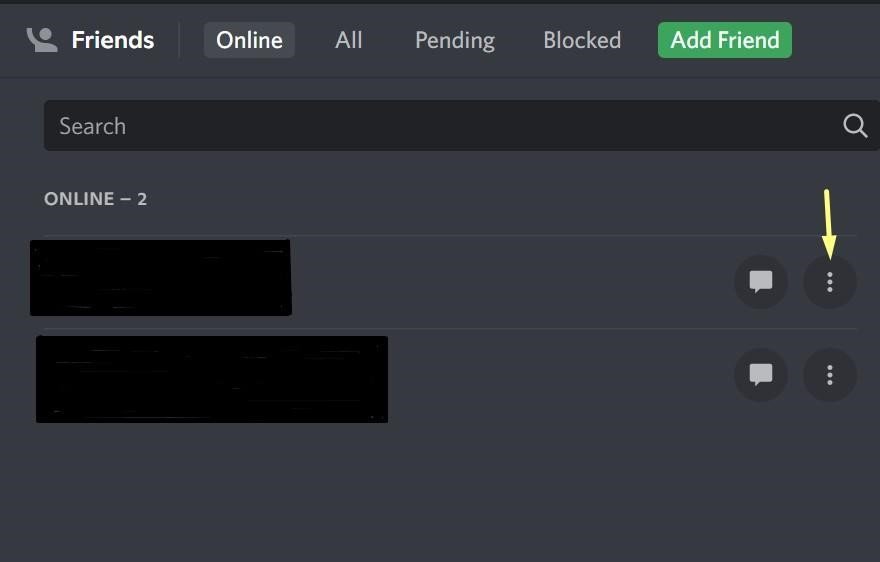
Step 6. From the drop-down menu, select the red and highlighted ‘Remove Friend.’
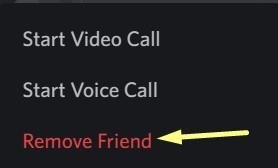
That should remove the user from your friends list. However, you will still be able to communicate with them if needed. You will also be able to see when they are online and available to talk.
If you want to limit your interactions with that user completely, you have the option to block them completely. When you right-click on the friend’s icon, you will notice the ‘Block’ option in the drop-down menu. Just clicking on it will block the user. You can unblock them at any time.
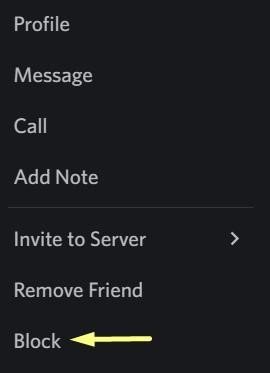
How to unfriend someone on discord mobile
The process of removing a friend on the Discord mobile app is a little different. Here’s a look at the steps:
Step 1. Click on the Message icon at the top left corner of the app window.

Step 2. Find the user you want to unfriend and tap on their name in the Direct Message window. You should see their profile pop up on the screen.
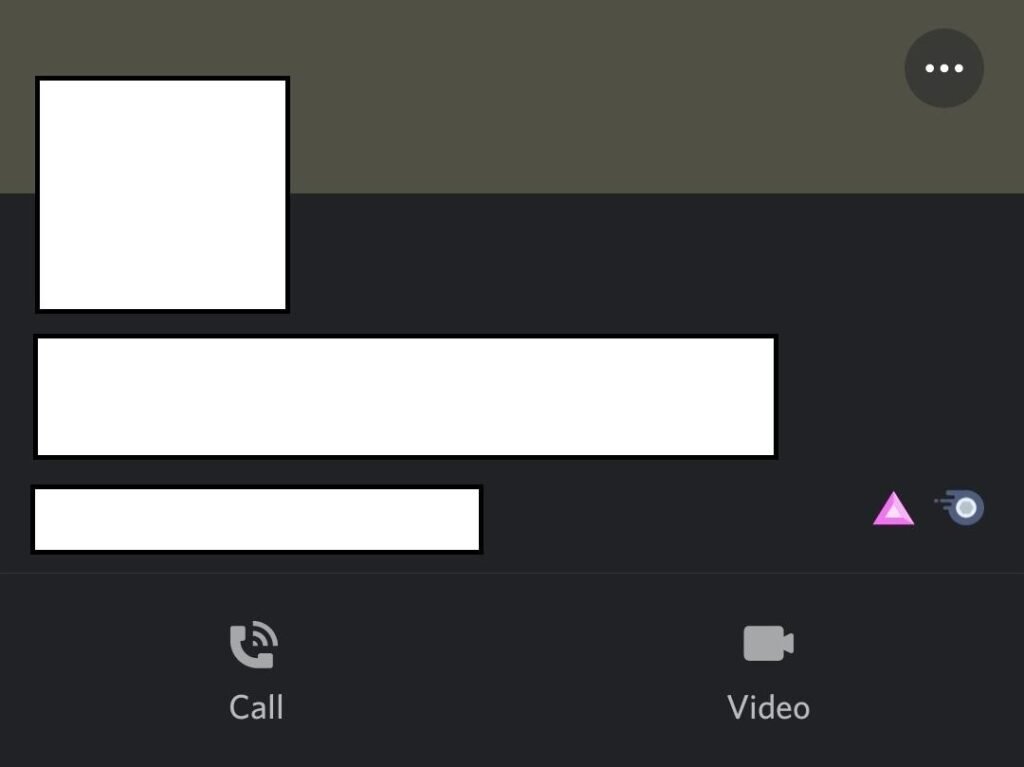
Step 3. Click on the three little dots in the top right corner of the profile to access the drop-down menu.
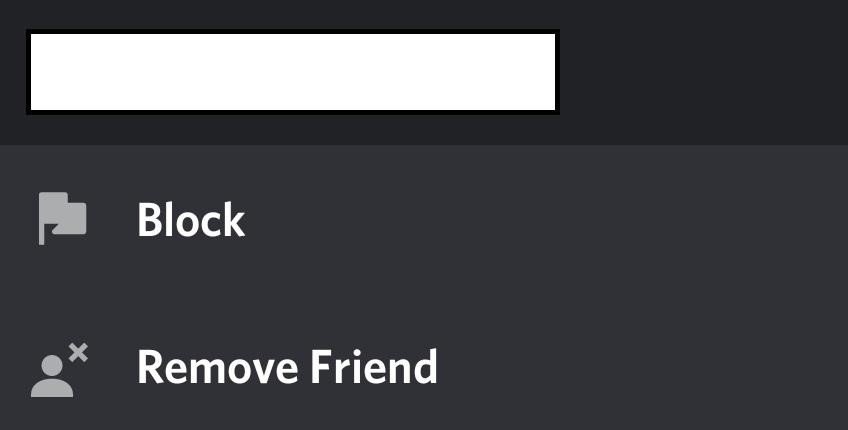
Step 4. Click on ‘Remove Friend’ to unfriend the user.
As you can see, the process of removing a friend from Discord is very easy and quick. You can always add them back at a later date. If you’re looking for more Discord tips like this, don’t hesitate to explore our Discord category. We endeavor to answer the most common questions here.
Know how to unfriend someone on discord without them knowing or Does Discord Notify you When You Unfriend Someone.
