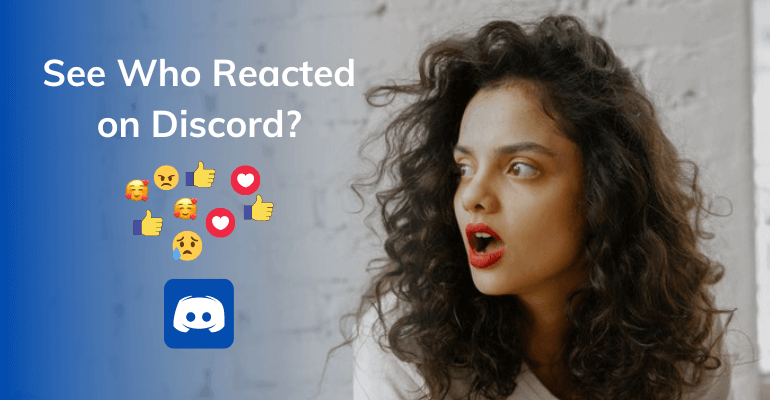In this post, we discussed how to see who reacted on discord? The steps you can follow whether you are using a mobile, desktop, or personal computer. Let’s get started.
When people make comments on a Discord channel, you can either reply to them, get involved in the discussion, or react to them with an emoji. Often, multiple people will react to the same comment in different ways but how do you know who as reacted with what?
Table of Contents
Here are some easy steps that will help you find out:
The process of finding out who has reacted is different on desktop (Personal Computer) and mobile.
- How to See Who Reacted on Discord on PC
- How to See Who Reacted on Discord Mobile
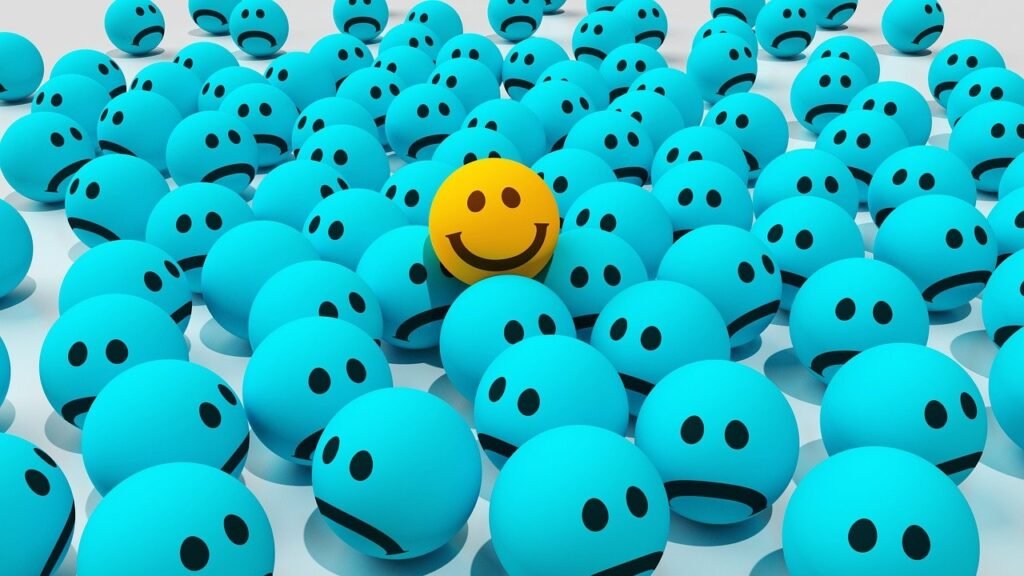
1. How to See Who Reacted on Discord on PC
We’ll start with the PC or desktop process:
Step 1. Find the comment you want to check.
Step 2. Take your mouse cursor and hover over the reaction as shown below. The reaction is only visible when people have reacted to the comment.

Step 3. When you hover over the reaction for a moment, a pop-up will appear as seen below. You will the first few reactors and a get a link to show all other reactors. The link isn’t visible if there are too few reactors and all individuals are shown in the pop-up.
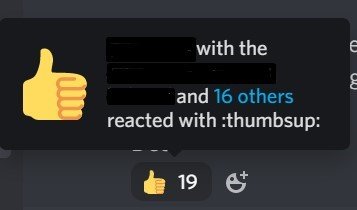
Step 4. Click on the link if you want to see the expanded list.
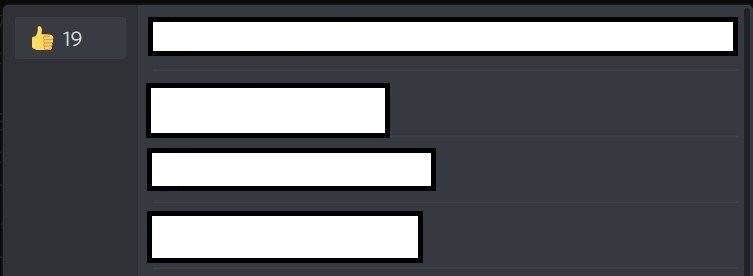
If the comment has multiple emojis, you will see other emojis under the ‘thumbs up’ in the screenshot. All you need to do is click on the one you want to check and it will show you the list of reactors.
As you can see, finding out who has reacted to your comment on the Discord desktop or web application is very easy.
2. How to see who reacted on discord mobile
The process on the mobile app is a little different. Just hovering over the reaction emoji won’t do anything.
Here’s a look at what you need to do:
Step 1. The first step is to find the comment and the emoji you want to look at. It looks the same as it did on the Desktop app.
Step 2. Long-press on the reaction until the screen switches to the list of reactors. Remember to long-press because just taping the reaction emoji will only add your reaction to the list. The page will look like it does in the screenshot below.

If there are multiple reactions to the same comment, you will see multiple emojis at the top of the screen. You can click on each emoji to see who has reacted with what.
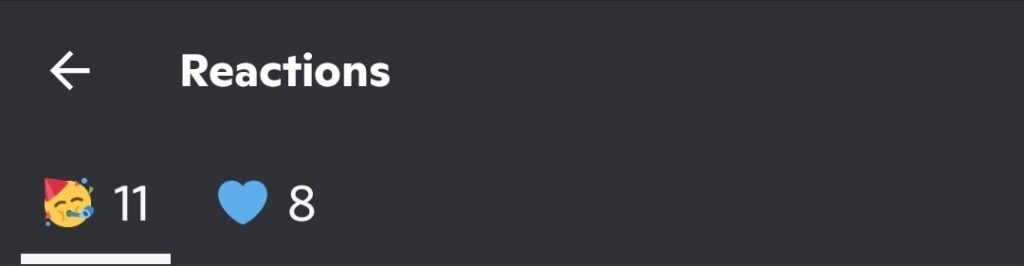
As you can see, it is very easy to see who has reacted to your comment on both desktop and mobile Discord applications.
Learn more
- Click here to know How to Check Mentions on Discord Mobile?
- How to mark an entire server as read on Discord on mobile and desktop mode?