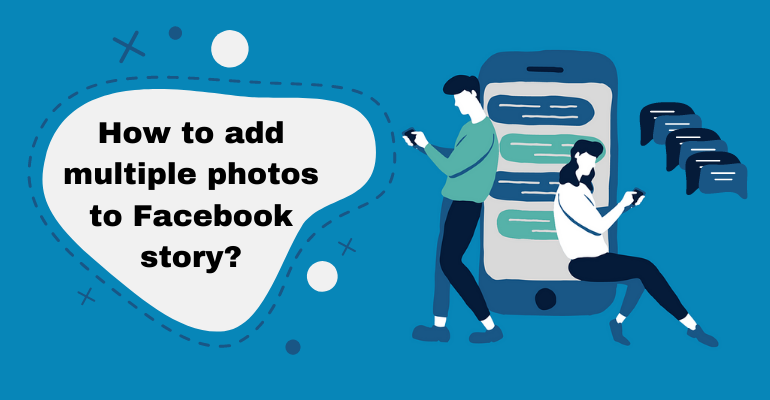Facebook Stories is a great way to share what’s happening in your life. Are you on a vacation? Are you attending a convention? You can share candid pictures of your explorations and keep your friends up-to-date. It is possible to add multiple pictures to your Facebook Story at once.
How to Add Multiple Pictures to Your Existing Story?
The process of adding multiple pictures to your existing story is pretty straightforward. You need to log into your Facebook account and click on the story you want to add pictures to. Then you take the steps mentioned below:
Step 1. Open the Story you want to add other photos to. You can also add a text page to an exciting story. For example, if you visited a landmark and people want to know what it is, you can add another text page to the story explaining what it was.
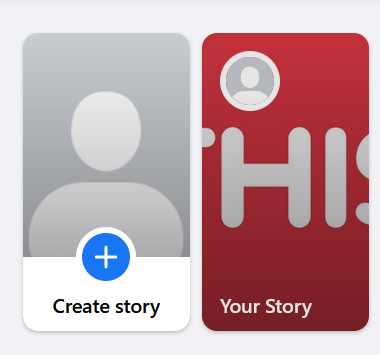
Step 2. At the bottom of the story window, you will see a ‘^’ All you need to do is click on it.
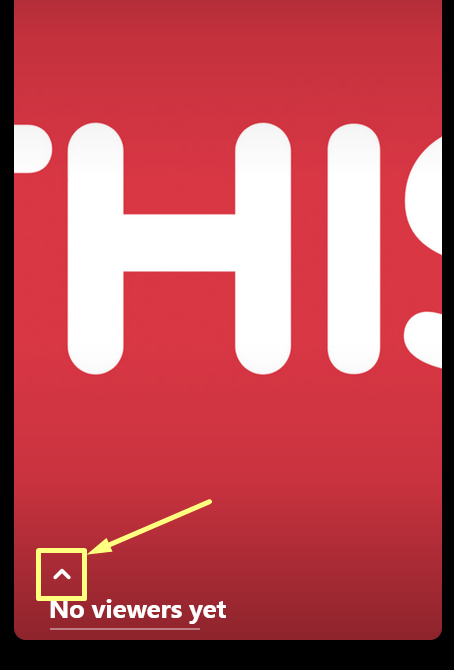
Step 3. You will see the story pages along with the option to add multiple stories. Click on the ‘create story’ button to add another picture.
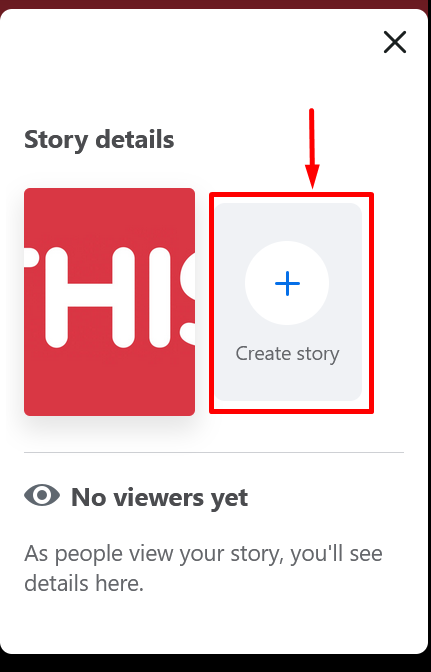
Step 4. Click one of two options when you wish to add to a story. You can use ‘Create a Photo Story’ or ‘Create a Text Story’ according to what you wish to add.
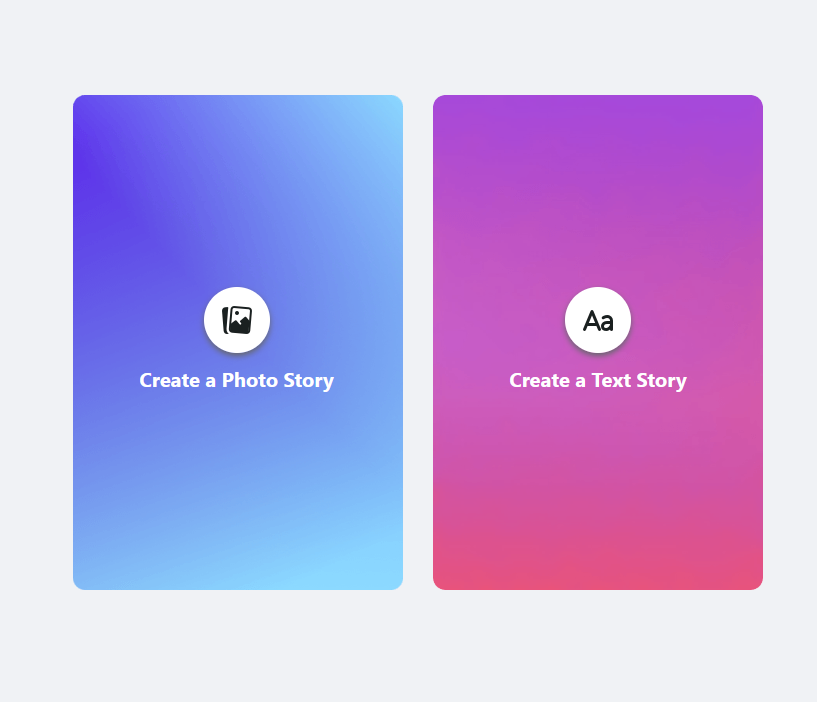
Step 5. Click on one of the ‘create’ options, select a picture from your device library and add to the story.
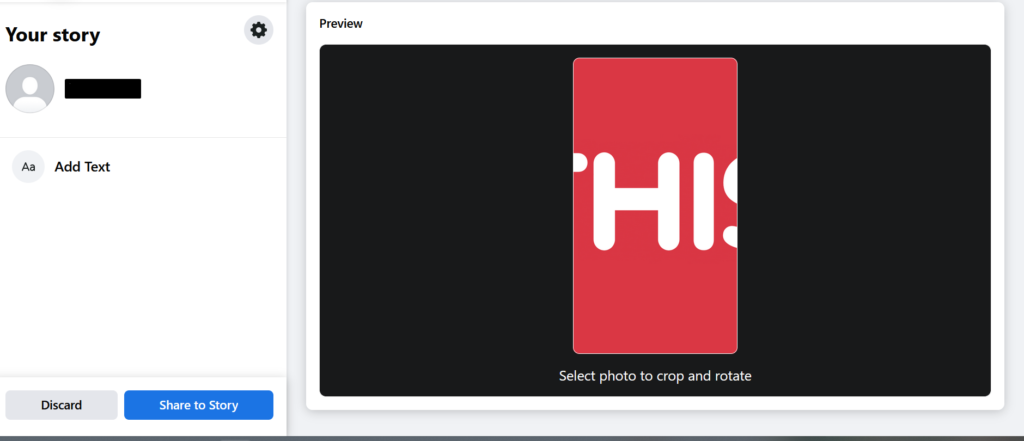
Step 6. Click on Share to Story and wait for Facebook to load it.
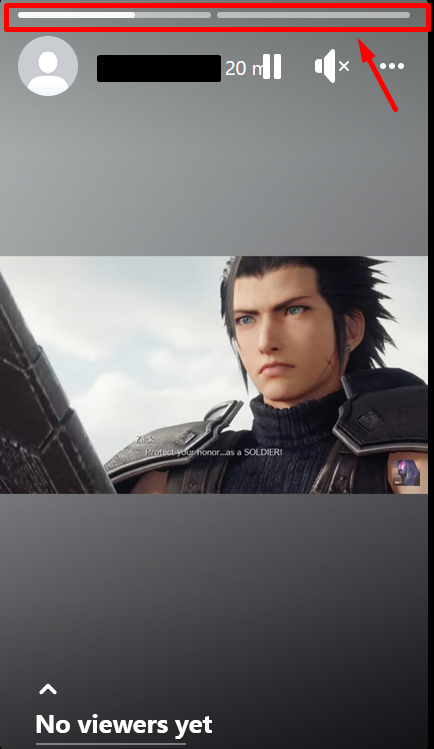
You can add as many photo or text stories as you like using this process. If you want to add a series of pictures of your trip to the beach, using this format will help you share your experience candidly.
If you want to learn more tips and tricks regarding Facebook, don’t hesitate to explore our Facebook category to see more.
See also
- Where do I find my timeline on Facebook?
- How to Disable Reels on Facebook?
- Can You See What Facebook Groups Someone Is In?